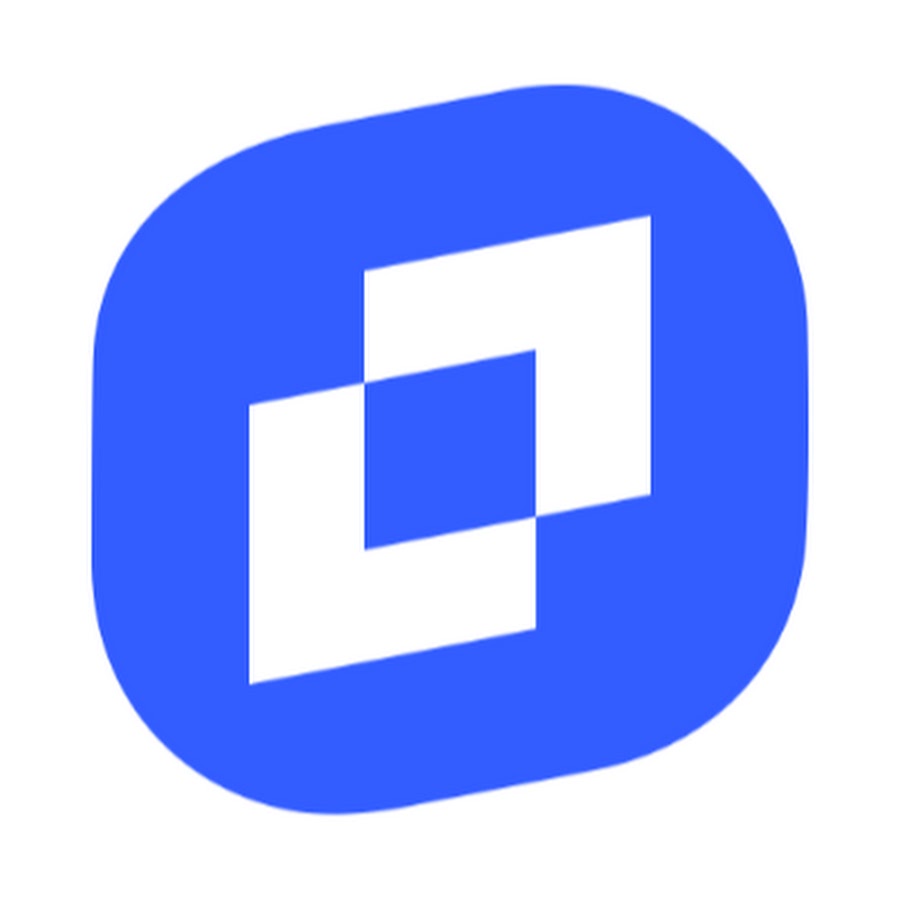TinyMCE is a popular open-source JavaScript-based WYSIWYG editor that provides a user-friendly interface for content creation and editing. It offers a wide range of features, including formatting options, spell checking, image insertion, table creation, and more, making it suitable for a variety of applications, from blogs and content management systems to email clients and online forums.
To get started with TinyMCE, you’ll need to include the TinyMCE library in your project. You can either download the library from the TinyMCE website or use a package manager like npm or yarn to install it.
Once you have the library installed, you can integrate TinyMCE into your web project by adding a simple HTML element to your page and initializing the editor with JavaScript code. Here’s a basic example:
<!DOCTYPE html>
<html lang="en">
<head>
<meta charset="UTF-8">
<meta name="viewport" content="width=device-width, initial-scale=1.0">
<title>TinyMCE Tutorial</title>
<script src="https://cdn.tiny.cloud/1/<your-api-key>/tinymce/5/tinymce.min.js" referrerpolicy="origin"></script>
<script>
tinymce.init({
selector: 'textarea',
plugins: 'autoresize',
toolbar: 'undo redo | formatselect | bold italic | alignleft aligncenter alignright alignjustify | bullist numlist outdent indent | removeformat',
autoresize_min_height: 200
});
</script>
</head>
<body>
<textarea>Your content here...</textarea>
</body>
</html>
Replace <your-api-key> with your TinyMCE API key, which you can obtain by signing up for a Tiny Cloud account on the TinyMCE website.
One of the key benefits of TinyMCE is its flexibility and extensibility. You can customize the editor to suit your specific requirements by configuring various options, including:
- Plugins: TinyMCE comes with a wide range of plugins that add additional functionality to the editor, such as advanced image editing, media embedding, and code editing.
- Toolbar: Customize the toolbar to include only the formatting options and tools that you need, providing a streamlined editing experience for your users.
- Themes: Choose from a variety of pre-designed themes or create your own custom theme to match the look and feel of your website or application.
- Localization: Localize the editor interface into different languages to accommodate users from around the world.
In addition to basic text editing features, TinyMCE offers several advanced features that you can leverage to enhance the editing experience:
- Image and File Management: Allow users to upload and insert images and files directly into the editor, with options for resizing, cropping, and file management.
- Spell Checking: Enable spell checking to help users catch spelling and grammar errors as they type.
- Accessibility: Ensure that the editor is accessible to all users, including those with disabilities, by following best practices for accessibility and providing keyboard shortcuts and screen reader support.